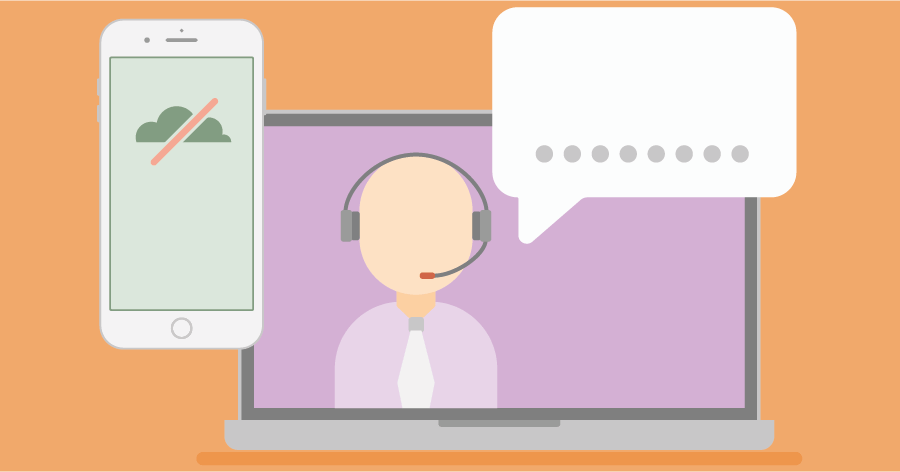
The art of scheduling a breakdown service
Many project-based companies must be available to their clients 24 hours a day. For this, they have to set up a breakdown service and plan employees accordingly.
The planning board gives you an instant overview of all your projects and resources. You can schedule resources by dragging and dropping them to projects. With customizable display options, this nifty visual resource planning tool shows you exactly the data you need to schedule efficiently.


You can set the time scale to day, week or month view. The day view is very suitable for scheduling short activities in hours and half hours. You can choose to display only working hours or full days.
Switch to a week or month view and you get a bigger picture for the near future. You can select how many weeks or months you want to display and scroll through them with the navigation bar.
The planning board lets you look at your schedule from two boards at the same time. This way you can look at the project and resource planning from two perspectives and it allows you to drag and drop from one board to the other.
You can customize it by setting up your own views and selections of projects and resources. Besides a visual display of projects and resources in separate boards, you can also display them in a list view.



You can create open request bookings for projects without assigning resources to them. At a later stage, you can find the qualified resources based on department, position or skills and assign them.
With functional security, you can have project managers look at the available resources but not schedule them. You can allow them only to create open request bookings or submit resource requests for their projects.
You can activate alerts to notify you when resources are over-allocated, conflicting entries occur, deadlines are exceeded and when you assign resources that are no longer qualified to do certain jobs.
You can send emails to employees to remind them of projects in their schedule. You can also send confirmation emails to clients. Emails can be set up with templates in plain text and HTML.


Each user can customize the display of the planning board to his or her needs. You can extend the display of bookings to show the status, progress, sent emails and utilization on resource level.
In the project and resource board you can determine which master data you would like the columns to show, like client, project manager, department and much more. Your setup will be automatically saved as a user preference.
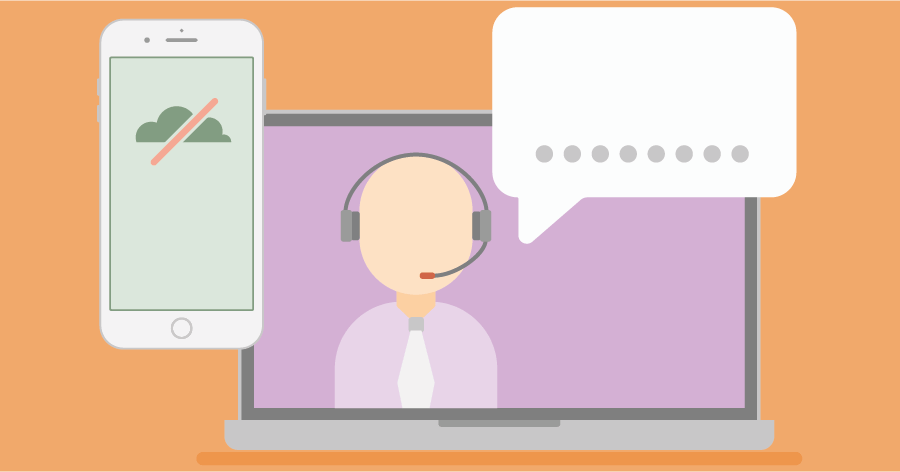
Many project-based companies must be available to their clients 24 hours a day. For this, they have to set up a breakdown service and plan employees accordingly.

Clients regularly ask us which monitor they should buy to display our planning board on a large scale. To purchase such a monitor, you should pay attention to the following.

Planning for one person is sometimes challenging, let alone for 15, 70, or 200 colleagues. Then scheduling without the correct tools is an almost impossible task.
You can take an interactive tour, book a tailor-made live demo or even start a free trial. Just want some advice? Don’t hesitate to reach out to one of our planning experts for a free consultation.
SOLUTIONS
ABOUT US
CONTACT
Asterweg 19 D12
1031 HL Amsterdam
The Netherlands
CoC: 34241521
VAT: NL8157.72.609.B01